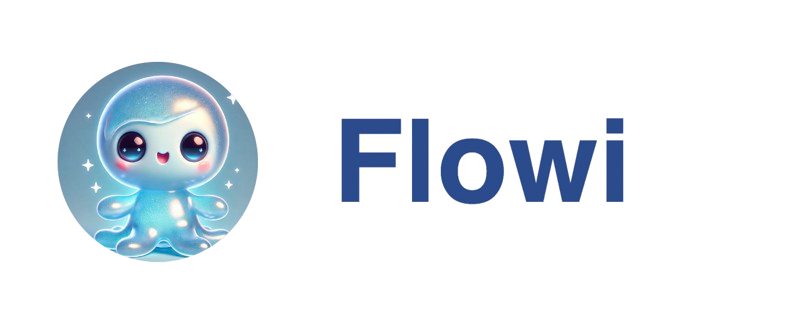Overview
The HubSpot integration allows you to automatically filter out leads that already exist in your HubSpot CRM when running agents. This helps you focus your research efforts on truly new prospects and avoid wasting time and credits on companies you’re already working with.How It Works
The integration filters leads by matching company domain names between Flowi and your HubSpot CRM. When enabled, leads with domains matching companies in your HubSpot will be automatically skipped during the automated research phase.Connecting HubSpot
You can connect HubSpot in two ways:Method 1: From Settings (Recommended)
- Navigate to Settings → Integrations
- Find the HubSpot CRM card
- Click Connect HubSpot
- Authorize Flowi in the popup window
- Once connected, the integration is available across all agents in your account
Method 2: From Agent Settings
- Open any agent’s settings
- Navigate to the Filters section (between Search Schedule and Automated Research)
- Find the HubSpot CRM Filter section
- Click Connect HubSpot
- Authorize Flowi in the popup window
HubSpot connection is account-level - connect once and use it across all your agents!
Configuring HubSpot Filtering
Once connected, you can enable HubSpot filtering for individual agents:- Open your agent’s settings
- Navigate to the Filters section
- Toggle Enable HubSpot filtering for this agent
- Choose your filter mode (see below)
Filter Modes
Flowi offers two filtering strategies to match your workflow:Companies with Deals (Default)
Best for: Active sales pipelines This mode only filters out companies that have associated deals in HubSpot. Companies in your CRM without deals will still be researched, allowing you to:- Re-engage dormant prospects
- Research companies at different stages
- Build comprehensive profiles for companies not yet in active deals
All Companies
Best for: Strict deduplication This mode filters out any company that exists in your HubSpot CRM, regardless of deal status. Use this when you want to:- Avoid all existing CRM entries
- Focus exclusively on net-new prospects
- Maintain strict separation between new and existing leads
Domain Matching
The integration matches leads using company domain names:- ✅
example.com(normalized) - ✅
www.example.com(normalized) - ✅
https://example.com(normalized) - ✅
http://www.example.com(normalized)
Where Filtering Happens
The HubSpot filter is applied at a specific point in your agent workflow:- Agent finds leads based on your search criteria
- Research filters are applied (if configured)
- HubSpot filtering removes existing CRM entries
- Only new leads proceed to automated research
Managing Your Connection
Viewing Connection Status
Check your HubSpot connection status in Settings → Integrations. You’ll see:- Connected account email
- HubSpot Portal ID
- Connection date
Disconnecting HubSpot
To disconnect:- Go to Settings → Integrations
- Click Disconnect on the HubSpot card
- Confirm the action in the dialog
Best Practices
1. Use the Right Filter Mode
- Active sales team? → Use “Companies with Deals” to allow re-engagement
- Building net-new lists? → Use “All Companies” for strict deduplication
2. Combine with Research Filters
Stack HubSpot filtering with other research filters for precise targeting:3. Monitor Your Credits
HubSpot filtering happens before research, so filtered leads don’t consume research credits. This helps you:- Save credits on duplicates
- Maximize ROI on research spend
- Focus budget on new prospects
4. Regular CRM Hygiene
Keep your HubSpot CRM up to date for accurate filtering:- Ensure company domains are correctly entered
- Update deal statuses regularly
- Archive inactive companies if using “All Companies” mode
Troubleshooting
Leads Still Being Researched
If leads matching HubSpot companies are still being researched:- Check filter is enabled for that specific agent
- Verify domain matching - Ensure HubSpot companies have domain fields populated
- Check filter mode - “Companies with Deals” only filters companies with active deals
Connection Issues
If you can’t connect HubSpot:- Check popup blockers - Ensure popups are allowed for Flowi
- Verify permissions - You need admin access to authorize HubSpot apps
- Try again - Close the popup and retry the connection
Filter Not Working
If filtering isn’t working as expected:- Verify connection - Check Settings → Integrations for connection status
- Check agent settings - Ensure HubSpot filter is enabled for that agent
- Review filter mode - Confirm you’re using the right mode for your use case
FAQ
Does this work with HubSpot free accounts?
Yes! The HubSpot integration works with all HubSpot account types, including free accounts.How often does Flowi sync with HubSpot?
Filtering happens in real-time during each agent run. Flowi checks your HubSpot CRM every time an agent executes.Can I use different filter modes for different agents?
Yes! Each agent can have its own filter mode (Companies with Deals or All Companies).Does this consume HubSpot API calls?
Yes, but minimally. Flowi makes efficient batch requests to check company domains. Normal usage stays well within HubSpot’s API limits.What happens if I disconnect and reconnect?
Your per-agent filter settings are preserved. You’ll just need to reconnect your HubSpot account.Need Help?
Contact our support team for assistance with HubSpot integration