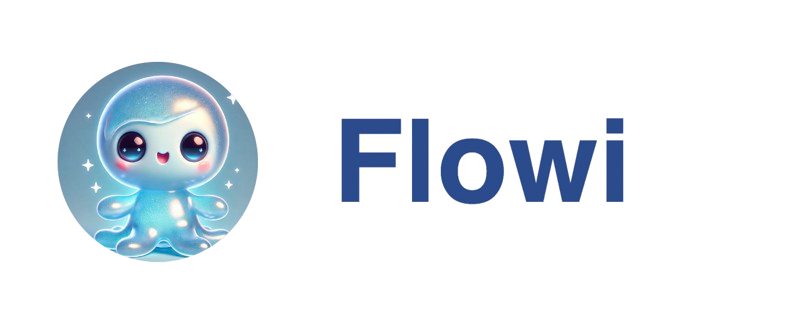Overview
HubSpot CRM filtering is one of the most powerful features of agents. It automatically prevents wasted research credits by filtering out leads that already exist in your HubSpot CRM before the AI research runs.Why Use HubSpot Filtering?
Save Research Credits:- Filtered leads don’t consume research credits
- Only truly new prospects get researched
- Maximize ROI on your AI spend
- Prevent contacting existing customers
- Skip prospects already in your pipeline
- Focus on net-new opportunities
- Choose between two filter modes
- Configure per-agent settings
- Account-level connection (set up once)
Connection Setup
HubSpot connection is account-level - connect once and use across all agents.From Agent Settings
- Open any agent in the dashboard
- Navigate to the Filters section
- Find HubSpot CRM Filter
- Click Connect HubSpot
- Authorize Flowi in the popup window
- ✅ Integration is now available for all agents
From Settings Page
Alternatively, connect from the central settings:- Navigate to Settings → Integrations
- Find the HubSpot CRM card
- Click Connect HubSpot
- Authorize in popup
- Manage connection from settings anytime
Filter Modes
Choose the right filtering strategy for each agent:Companies with Deals (Default)
Best for: Active sales pipelines Only filters out companies that have associated deals in HubSpot. Companies without deals will still be researched. Use Cases:- Re-engage dormant prospects
- Research all companies comprehensively
- Pipeline has multiple stages
- Some contacts don’t have active deals
- You want to build profiles for all companies
- Not every contact moves to a deal stage
- You differentiate between contacts and active opportunities
All Companies
Best for: Strict deduplication Filters out any company that exists in HubSpot, regardless of deal status. Use Cases:- Exclusively net-new prospect lists
- Cold outreach campaigns only
- Strict separation between existing and new
- Avoid all CRM contacts
- Building pure cold outreach lists
- Want zero overlap with existing CRM
- Separate teams handle existing vs. new leads
How Domain Matching Works
HubSpot filtering matches leads using company domain names.Normalization Process
Flowi automatically normalizes all domain variations:| Website Input | Normalized Domain |
|---|---|
https://example.com | example.com |
http://www.example.com | example.com |
www.example.com | example.com |
EXAMPLE.COM | example.com |
example.com/about | example.com |
Matching Logic
Step 1: Extract domain from lead website- Flowi uses the
website_domaincolumn (auto-generated) - Fallback to manual extraction if needed
- Batch requests for efficiency (6 domains per request)
- Searches the
domainfield in HubSpot companies
- For each matched company, fetch deal associations
- Only filter out companies with active deals
- Matched domains are excluded from research
- Remaining leads proceed to AI research
The entire filtering process is logged for transparency. Check backend logs for detailed matching information.
Enabling Per Agent
Each agent can independently enable/disable HubSpot filtering:Enable Filtering
- Open agent in dashboard
- Go to Filters section
- Find HubSpot CRM Filter
- Toggle Enable HubSpot filtering for this agent ON
- Select your preferred filter mode
- ✅ Agent will now filter against HubSpot
Change Filter Mode
To switch between modes:- Ensure HubSpot filtering is enabled
- Click the Filter mode dropdown
- Select:
- Companies with Deals - Skip only companies with deals
- All Companies - Skip all HubSpot companies
- Mode updates immediately
Disable Filtering
To turn off HubSpot filtering for an agent:- Open agent settings
- Go to Filters section
- Toggle Enable HubSpot filtering OFF
- Agent will no longer filter against HubSpot
Managing Your Connection
View Connection Status
Check your connection in two places: Agent Settings:- Shows “Connected ✓” with account email
- Displays filter toggle and mode selection
- Shows connected account email
- Displays HubSpot Portal ID
- Shows connection date
Disconnect HubSpot
To disconnect:- Go to Settings → Integrations
- Click Disconnect on HubSpot card
- Confirm in the dialog
- All agents lose HubSpot filtering capability
- Connection removed account-wide
- All agent HubSpot filters disabled
- No leads filtered against HubSpot
- Can reconnect anytime
Reconnect HubSpot
If you disconnect and want to reconnect:- Follow the connection setup steps again
- Per-agent filter settings are preserved
- Simply toggle filtering back on per agent
- Filter modes remain as previously configured
Best Practices
Ensure HubSpot Data Quality
For accurate filtering, maintain clean HubSpot data: ✅ Do This:- Populate
domainfield for all companies - Use consistent domain formatting
- Keep company records up to date
- Regularly archive inactive companies
- Empty domain fields
- Inconsistent domain formats (some with www, some without)
- Duplicate company records
- Outdated contact information
Choose the Right Mode
Match filter mode to your workflow: Use “Companies with Deals” when:- Your CRM has contacts at various stages
- Not everyone becomes an active opportunity
- You want to re-engage dormant contacts
- Research should include non-deal companies
- You want pure net-new prospects only
- Completely separate existing and new lead workflows
- Cold outreach requires zero CRM overlap
- Different teams handle existing vs. new
Monitor Filtering Impact
Track how HubSpot filtering affects your agents: Check Backend Logs:- If too many filtered → Switch to “Companies with Deals” mode
- If not enough filtered → Ensure HubSpot domains are populated
- If none filtered → Verify connection and filter is enabled
Team Coordination
Since connection is account-level: Centralize Management:- Have admin/manager connect HubSpot once
- All team members can enable per agent
- Coordinate on filter mode standards
- Use HubSpot filtering on territory-specific agents
- Don’t overlap agent search criteria
- Set different export recipients per agent
Troubleshooting
Filter Not Working
If leads aren’t being filtered:- ✅ Verify HubSpot is connected (Settings → Integrations)
- ✅ Ensure filter is enabled for that specific agent
- ✅ Check HubSpot companies have populated domain fields
- ✅ Confirm you’re using the correct filter mode
- ✅ Review backend logs for matching details
Too Many Leads Filtered
If too few leads pass through:- Switch from “All Companies” to “Companies with Deals”
- Check if HubSpot has duplicate company records
- Verify domain matching is accurate
- Consider if your CRM coverage is too broad
Connection Issues
If you can’t connect:- Enable popups for Flowi domain
- Ensure you have HubSpot admin permissions
- Try connecting from Settings → Integrations
- Contact support if popup doesn’t appear
Mode Changes Not Applying
If filter mode doesn’t update:- Ensure you’ve selected from the dropdown
- Refresh the agent settings page
- Check if filter is toggled ON
- Try disabling and re-enabling the filter