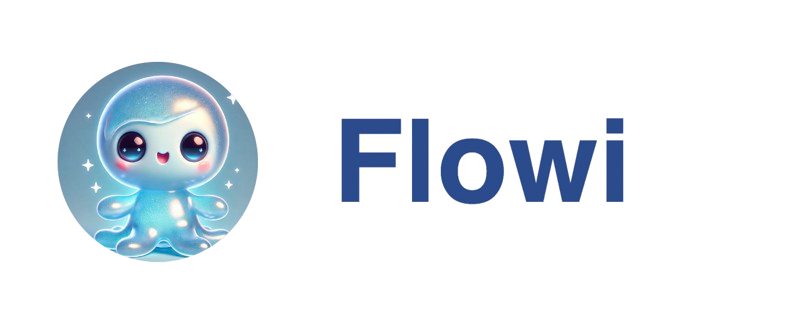Editing Agent Settings
Modify any agent configuration after creation:How to Edit
- Open the agent in the Agents dashboard
- The settings panel displays automatically
- Make changes to any section
- Changes save automatically (no manual save needed)
What You Can Edit
Search Schedule
Search Schedule
Editable:
- Schedule cadence (Daily, Weekly, etc.)
- Specific time of day
- Results per run (10, 25, 50, 100)
- The saved search itself (create new agent for different search)
Research Filters
Research Filters
Add Filters:
- Select column
- Choose operator (equals, contains, greater than, etc.)
- Enter value
- Click the X on any filter chip
- Narrow down research targets
- Save research credits
- Focus on specific lead criteria
HubSpot Filtering
HubSpot Filtering
Toggle On/Off:
- Enable or disable HubSpot filtering per agent
- Switch between “Companies with Deals” and “All Companies”
- Can’t change connection per agent (account-level)
- Disconnect affects all agents
Research Questions
Research Questions
Add Questions:
- Select from your question history
- Questions run after filtering
- Click the X to remove
- Drag and drop to change execution order
Export Settings
Export Settings
Enable/Disable:
- Toggle email exports on/off
- Add or remove email addresses
- Comma-separated for multiple recipients
- Add conditions for what gets exported
- Only leads matching these filters are emailed
Running Agents Manually
Don’t wait for the schedule—trigger agents instantly:Quick Run
- Open agent in dashboard
- Click Run Now button (top of center panel)
- Agent executes immediately
- Watch real-time progress in right sidebar
- Follow same workflow as scheduled runs
- Don’t affect the regular schedule
- Useful for testing changes
When to Manual Run
Testing:- After creating a new agent
- After changing filters or questions
- Before setting a recurring schedule
- Client requests immediate lead list
- Urgent market intelligence needed
- Quick validation of search criteria
- Verify agent works after edits
- Test HubSpot filtering is working
- Check export delivery
Pausing & Activating
Temporarily disable agents without deleting them:Pause an Agent
- Open agent in dashboard
- Click Pause button
- Confirm in dialog
- Agent status → “Paused 😴”
- No automated runs occur
- All settings preserved
- Agent appears in “Paused” tab
- Can be reactivated anytime
- Seasonal business (off-season)
- Agent reaching exhaustion frequently
- Need to revise search criteria
- Temporary budget constraints
Activate a Paused Agent
- Open paused agent
- Click Activate button
- Confirm in dialog
- Agent status → “Active ⚡”
- Resumes scheduled runs
- Next run occurs at scheduled time
- No retroactive runs for missed schedules
Monitoring Performance
Track agent effectiveness using multiple indicators:Previous Searches Sidebar
Key Metrics:| Metric | What It Shows | What to Look For |
|---|---|---|
| Leads Found | Number of prospects per run | Consistent volume |
| Research Progress | Status of AI questions | High completion rate |
| Export Count | Leads emailed to team | Qualified leads passing filters |
| Run Duration | Time to complete | Reasonable execution time |
| Success Rate | Runs without errors | Mostly successful |
Status Indicators
⚡ Active:- Everything working as expected
- Runs on schedule successfully
- No action needed
- Intentionally disabled
- Reactivate when ready
- No runs occurring
- Search finding no new leads
- Consider action:
- Broaden search criteria
- Expand geographic area
- Adjust industry filters
- Pause until market changes
- Currently executing
- Check right sidebar for progress
- Wait for completion
Optimization Signals
Low Lead Count:- Search criteria too narrow
- Geographic area too small
- Industry filters too strict
- Action: Broaden search parameters
- Questions too complex
- Insufficient credits
- API rate limits hit
- Action: Simplify questions, check credits
- Export filters too strict
- Research not finding answers
- HubSpot filtering too aggressive
- Action: Adjust export filters or HubSpot mode
- Too many research questions
- Large result set (100 leads)
- Complex filter logic
- Action: Reduce questions or batch size
Deleting Agents
Permanently remove agents when no longer needed:How to Delete
- Find agent in left sidebar
- Click ⋮ menu icon on agent card
- Select Delete
- Confirm deletion in dialog
What Gets Deleted
Removed:- Agent’s search schedule
- All follow-up question schedules
- The agent’s dedicated View
- Export configuration
- Previous search results
- Leads found by the agent
- Research data already collected
- Your saved searches (reusable)
When to Delete
Good Reasons:- Agent served its purpose (project completed)
- Search criteria no longer relevant
- Switching to different approach
- Consolidating similar agents
- Seasonal business (might reuse later)
- Temporary budget constraints
- Testing alternative configurations
- Waiting for market conditions
Team Collaboration
Multi-User Management
For team accounts: Visibility:- All team members see all agents
- Creator name shown on agent cards
- Filter by creator in left sidebar
- Anyone can edit any agent
- Anyone can run agents manually
- Anyone can pause/activate/delete
- Use consistent naming conventions
- Document purpose in agent name
- Coordinate on HubSpot filter modes
- Set appropriate export recipients
Naming Conventions
Help teams identify agents quickly: Format:- “Boston Cafes • Contact Research • Weekly”
- “West Coast HVAC • Qualified Leads • Daily”
- “National Dentists • Insurance Check • Monthly”
- “Florida Restaurants • Revenue Analysis • Bi-Weekly”
Territory Assignment
Organize agents by sales territory: Strategy:- Agent 1: “NorCal Restaurants” → emails rep-a@company.com
- Agent 2: “SoCal Restaurants” → emails rep-b@company.com
- Agent 3: “Nevada Restaurants” → emails rep-c@company.com
- Automated lead distribution
- Territory-specific research
- No manual routing needed
Export Coordination
Avoid duplicate outreach: Use HubSpot Filtering:- Prevents overlap with existing CRM
- Filters by deal status
- Account-level connection
- Different recipients per territory
- Unique export filters per vertical
- Separate research questions per market
Tips for Long-Term Success
Regular Maintenance
Weekly:- Review exhausted agents
- Check export counts
- Monitor run success rates
- Update search criteria if needed
- Audit research questions
- Clean up unused agents
- Evaluate overall agent ROI
- Consolidate similar agents
- Update team naming conventions
Credit Management
Monitor Usage:- Check credit consumption per agent
- Identify high-cost agents
- Optimize research questions
- Use research filters aggressively
- Enable HubSpot filtering
- Remove low-value questions
- Reduce results per run
Performance Tuning
For Speed:- Limit research questions (3-5 max)
- Use smaller batch sizes (10-25 leads)
- Simplify filter logic
- Add export filters
- Use HubSpot “Companies with Deals” mode
- Stack research filters
- Refine questions for accuracy