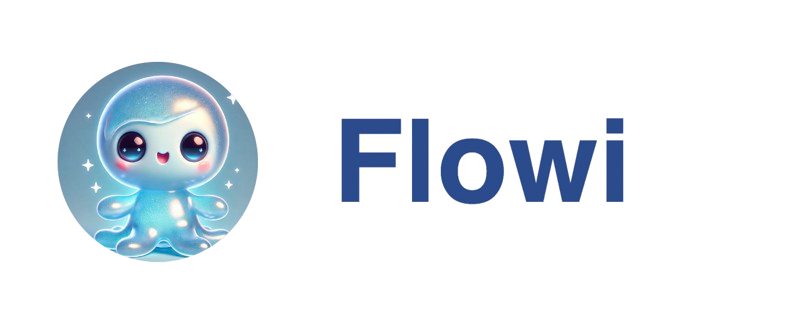Before You Start
To create an agent, you’ll need:- At least one saved search (from your Search conversations)
- (Optional) Past research questions you want to automate
- (Optional) HubSpot connection for CRM filtering
Step-by-Step Setup
1
Open Agent Creation
Navigate to the Agents dashboard (accessible from the main navigation) and click the + Create Agent button in the top-right corner.
You can also create agents from the Filters panel by clicking the + in the Agents section.
2
Name Your Agent
Choose a descriptive name that clearly identifies what the agent does.Examples:
- “Boston Cafes • Weekly Contact Research”
- “Phoenix HVAC • Qualified Leads > $1M”
- “Austin Vegan Restaurants • Daily Monitor”
3
Select Saved Search
Pick from your previously saved searches. These are searches you’ve run in the past and saved for reuse.The saved search determines what types of leads your agent will find.
4
Configure Research Filters (Optional)
Add column-based filters to narrow down which leads will be researched.Example filters:
- Revenue > $500K
- Employee count between 10-50
- State = “California”
5
Enable HubSpot CRM Filtering (Optional)
If you’ve connected HubSpot, toggle this on to automatically skip leads already in your CRM.Choose a filter mode:
- Companies with Deals - Only skip companies that have active deals (default)
- All Companies - Skip any company that exists in HubSpot
6
Add Research Questions (Optional)
Select one or more of your past questions. After the search completes, the agent runs these for every qualifying lead.Common research questions:
- “What is the owner or GM’s name and contact email?”
- “What’s the estimated annual revenue?”
- “What are their delivery or distribution channels?”
- “Who is the decision maker for [your product category]?”
7
Set Schedule & Limits
Configure when and how often your agent runs:
- Cadence: Daily, Weekdays, Weekly, Monthly, or Custom cron
- Time: Choose specific time (uses your local timezone)
- Results per run: 10, 25, 50, or 100 leads
Start conservative (daily or weekly) and adjust based on lead volume.
8
Configure Email Exports (Optional)
Enable email exports to automatically send results to your team:
- Toggle “Enable email exports”
- Add recipient email addresses (comma-separated)
- Optionally add export filters to only send specific leads
9
Review & Create
Review the summary of your agent configuration and click Create Agent.Flowi automatically creates:
- A dedicated View with your filters
- A search schedule on your chosen cadence
- Follow-up schedules for each research question
- Export settings (if enabled)
What Happens Next?
Once created, your agent:- Appears in the Agents dashboard with “Active” status
- Waits for the first scheduled run (or you can run it manually)
- Executes the workflow when triggered:
- Finds leads via saved search
- Applies research filters
- Checks HubSpot (if enabled)
- Runs AI research questions
- Applies export filters
- Sends email exports
Best Practices
Start Small
Begin with conservative settings:- 10-25 leads per run
- Weekly or daily cadence
- 1-2 research questions
Use Descriptive Names
Follow a naming convention for easy identification: Format:[Territory/Vertical] • [Research Type] • [Cadence]
Examples:
- “Boston Cafes • Contact Research • Weekly”
- “West Coast HVAC • Qualified Leads • Daily”
- “National Dentists • Insurance Check • Monthly”
Layer Your Filters
Maximize efficiency by filtering at multiple stages:- Research Filters - Remove unqualified leads before research
- HubSpot Filter - Skip known CRM contacts
- Export Filters - Only email the best leads
Test Before Automating
Before setting a recurring schedule:- Create the agent with “One-time” cadence
- Run it manually to verify results
- Adjust filters and questions as needed
- Update to recurring cadence once satisfied