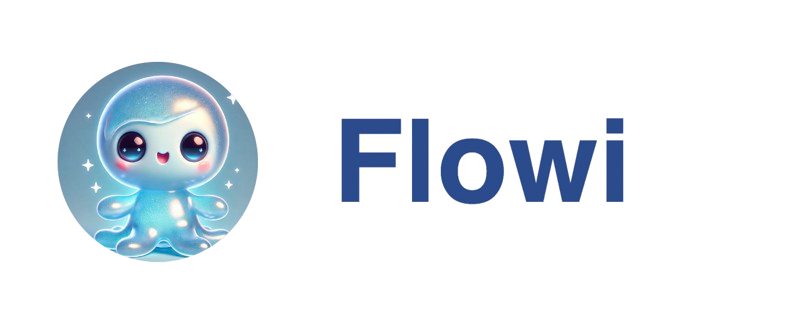Overview
The dedicated Agents dashboard (/dashboard/agents) provides a comprehensive view of all your automated workflows with real-time updates and performance tracking.
Dashboard Layout
Left Sidebar - Agent List
The left sidebar is your command center for all agents: Key Features:- Quick Stats - Active, Paused, and Exhausted counts at a glance
- Tab Filters - View All, Active, or Paused agents
- Search Bar - Find agents by name instantly
- Creator Filter - Filter by who created each agent (team accounts)
- Status Indicators - Visual badges for agent status
| Status | Icon | Meaning |
|---|---|---|
| Active | ⚡ | Running on schedule |
| Paused | 😴 | Temporarily disabled |
| Exhausted | 🔴 | No more leads available |
| Running | 🔄 | Currently executing |
- Click any agent to view details in the center panel
- Use the ⋮ menu to delete agents
- Filter by status using tabs
- Search by name using the search bar
- Filter by creator using the filter icon
Center Panel - Agent Details
When you select an agent, the center panel displays full configuration and controls: Quick Actions:- Run Now - Trigger immediate execution (bypasses schedule)
- Pause/Activate - Toggle agent on/off with confirmation
- Delete - Permanently remove agent
Search Schedule
Search Schedule
- View saved search details
- See schedule cadence and timing
- Adjust results per run (10, 25, 50, 100)
- Update schedule frequency
Research Filters
Research Filters
- View/edit column-based filters
- Add new filter conditions
- Remove existing filters
- Filters apply before research runs (saves credits)
HubSpot CRM Filter
HubSpot CRM Filter
- Connection status (Connected ✓ or Not Connected)
- Connect/disconnect HubSpot (account-level)
- Toggle filtering on/off per agent
- Select filter mode (Companies with Deals vs. All Companies)
- View matched domain count
Automated Research
Automated Research
- View selected research questions
- Add new questions from history
- Remove questions
- Questions run after filtering (post-HubSpot)
Export Settings
Export Settings
- Enable/disable email exports
- Manage recipient email addresses
- Configure export filters (optional)
- View export history
Right Sidebar - Previous Searches
The right sidebar shows real-time activity and history: What You See:- All past search runs in chronological order (newest first)
- Status indicators for each run (Success ✓, Error ✗, Running 🔄)
- Leads found per run with count badges
- Research progress for each run with live updates
- Export counts showing how many leads were emailed
- Run duration and timestamps
- Search starts → Status shows “Running 🔄”
- Leads found → Count badge appears
- Research questions execute → Progress indicators update
- Research completes → Status changes to “Success ✓”
- Exports send → Export count displays
No need to refresh! The dashboard uses real-time subscriptions to show live progress.
Agent Status Explained
⚡ Active
- Agent is enabled and running on its schedule
- Automatically executes at configured times
- Appears in “Active” tab
- Green success indicator
😴 Paused
- Agent is temporarily disabled
- No automated runs occur
- All settings preserved
- Appears in “Paused” tab
- Can be reactivated anytime
🔴 Exhausted
- Search has found all available leads
- Agent continues running but finds no new results
- Consider:
- Expanding search criteria
- Broadening geographic area
- Adjusting industry filters
🔄 Running
- Agent is currently executing
- See real-time progress in right sidebar
- Search or research actively processing
- Wait for completion before editing
Using the Dashboard
Quick Agent Run
Run any agent immediately without waiting for schedule:- Select agent from left sidebar
- Click Run Now button in center panel
- Watch progress in right sidebar
- Review results when complete
Monitoring Performance
Track agent effectiveness using the Previous Searches feed: Metrics to Watch:- Leads per run - Is the search finding enough prospects?
- Research completion rate - Are questions succeeding?
- Export counts - How many leads qualify for export?
- Run frequency - Is the schedule optimal?
- Low lead count? → Broaden search criteria
- Research failures? → Simplify questions or check credits
- Low export count? → Adjust export filters
- Exhausted status? → Expand search parameters
Team Collaboration
For multi-user accounts: Creator Visibility:- See who created each agent (shown on agent cards)
- Filter by creator using the filter icon
- Useful for team coordination
- All team members can view all agents
- Anyone can edit any agent settings
- Exports can go to multiple recipients
- Territory/region assignments
- Industry/vertical focus
- Cadence and research type
Tips & Tricks
Resizable Sidebars
Customize your workspace:- Drag the resize handles between panels
- Left sidebar: 280px - 600px width
- Right sidebar: 250px - 700px width
- Widths persist across sessions
Keyboard Shortcuts
Navigate efficiently:- Search agents - Click search bar or start typing
- Select agent - Click card to view details
- Quick filter - Use tabs (All/Active/Paused)
Mobile View
On mobile devices:- Left sidebar becomes full-width
- Center panel shows selected agent
- Right sidebar hidden (access via future updates)
- All core functions available