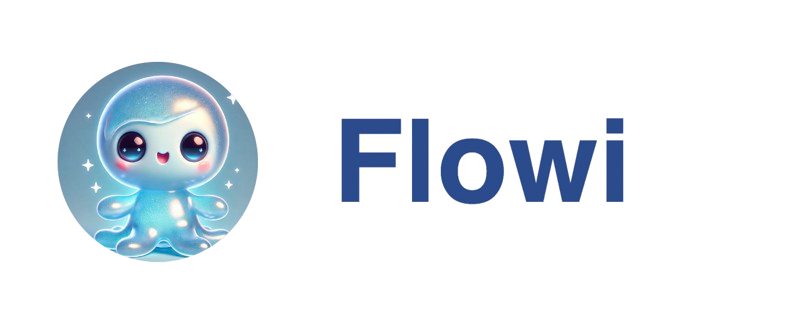Overview
Ask questions about companies or people and stream answers directly into the grid. Responses fill dedicated research columns with live progress and references.You can research a single lead or a multi‑selection. For people leads that haven’t been deep researched, you’ll be prompted to run deep research first.
Run a question
1
Switch to Ask Questions
Click the toggle chips below the input and select 💡 Ask Questions.
2
Select one or more leads
Select a row in the grid (single) or multi‑select rows (Shift/Command). You can also open a lead in a tab and ask from there.
3
Type your question
Ask in plain English (e.g., “What does this company do?”, “Key decision makers”, “Recent product launches”).Optional: turn on Deep Research and choose target profiles (website, Instagram, LinkedIn, Facebook) for richer results.
4
Submit and monitor
Press Enter or click the send button. Progress streams into research columns; answers appear as they complete.
You see status updates in the cells (processing → research → complete) and new text in the relevant research columns.
Other ways to ask
1
Ask about a single lead
Select a row, right‑click, and choose Ask about 1 lead. Type your question (e.g., “What does this company do?”, “What are recent product launches?”).
2
Ask about multiple leads
Multi‑select rows, right‑click, and choose Ask about N leads to run the same question across your selection.
3
Re‑ask saved questions
Right‑click and choose Re‑ask Questions… to pick from your saved research prompts and re-run them for the current selection.
Use saved questions
- Click the clock icon next to the input to open your saved questions.
- Pick a question to fill the input or re‑ask it across the current selection.
Saved questions are typed: company vs person. Only matching questions are available for your current selection.
Reading results
- Live status: Cells show streaming progress (processing, research, deep research when enabled).
- Answers: Final responses render in research columns; overflow is truncated with a tooltip.
- References: Click the info icon to view supporting sources when available.
- Quick re‑ask: When a research cell is focused, click the small AI icon to re‑ask that specific question for the current row.
When information is partial, Flowi may deliver an initial answer and continue searching. If it finds more, you’ll see an updated or follow‑up answer.
Deep research (optional)
Use the Deep Research toggle to collect richer signals. You can target specific profiles (website, Instagram, LinkedIn, Facebook) when supported.Troubleshooting
- Insufficient credits: You’ll see a credit dialog if a question can’t be queued. Upgrade or purchase credits to continue.
- No leads selected: Select one or more rows before asking.
- People leads require deep research: Turn on Deep Research or run deep research when prompted, then try again.
- No visible answers: Ensure the research question’s column is visible in your current view; saved prompts remain available for reuse.
- Stopped early: The stop button pauses UI updates only; processing may continue in the background and update cells when complete.
Tips
- Start broad (“What does this company do?”) and follow up with focused prompts (“Key decision makers”, “Recent funding”).
- Batch re‑ask saved prompts to keep research consistent across an entire list.